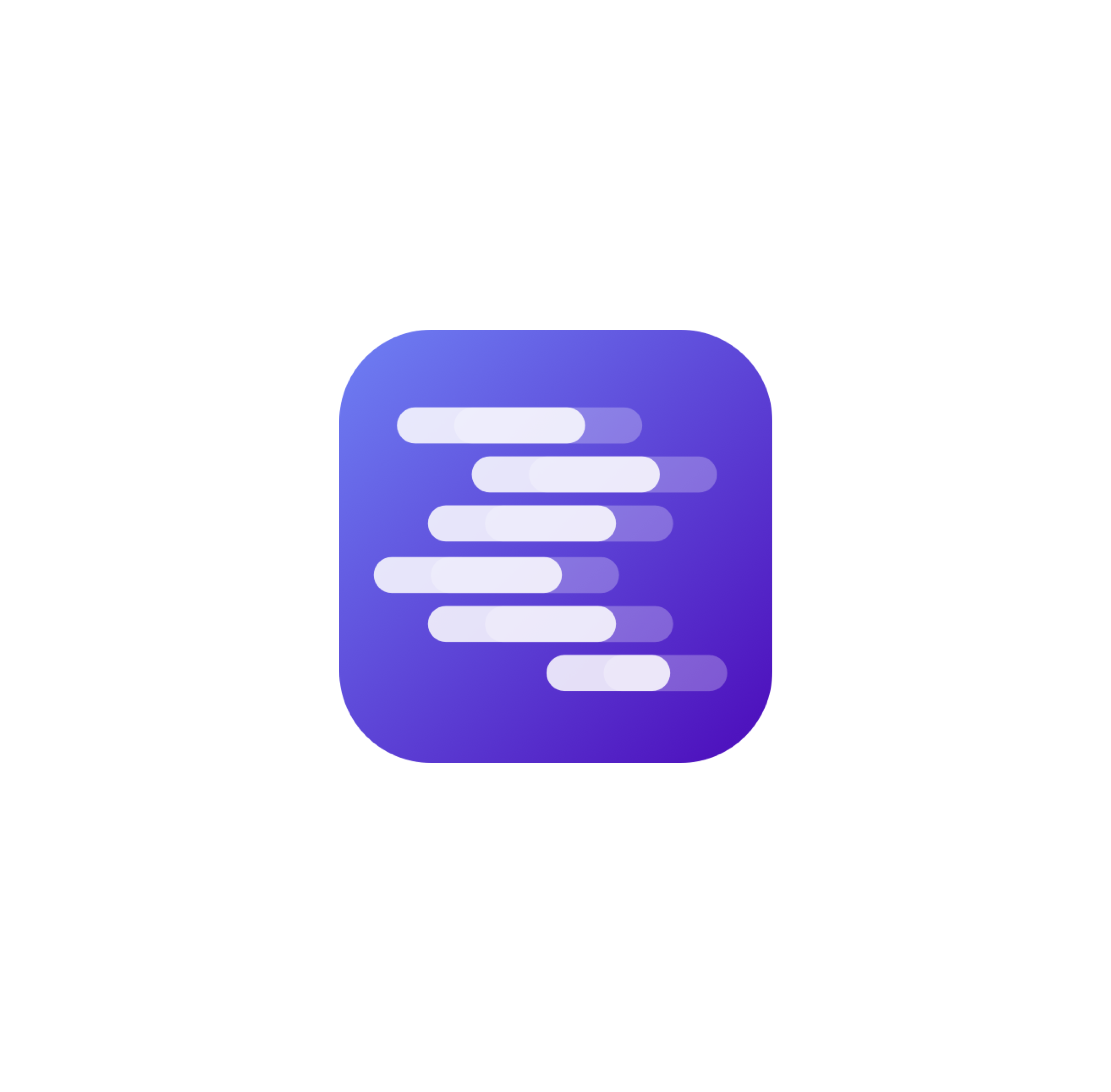Hardware Requirements
| Hardware Component | Minimum | Recommended for Full Model |
|---|---|---|
| CPU | Intel i7 / AMD equivalent | High-end multi-core CPU |
| GPU | NVIDIA GPU with 16GB VRAM (e.g., RTX 3080) | Multi-GPU high-memory setups (H100/H800 or many Ada/Hopper GPUs) |
| RAM | 32 GB | 128 GB or more |
| Storage | 50 GB free | Hundreds of GB NVMe fast storage |
| OS | Linux preferred (can run on macOS/Windows with compatibility layers or VMs) | Same |
1. Clone DeepSeek V3 Repository and Prepare Environment (Linux example)
git clone https://github.com/deepseek-ai/DeepSeek-V3.git
cd DeepSeek-V3/inference
python -m venv venv
source venv/bin/activate
pip install -r requirements.txt
The repo provides pinned versions of PyTorch/triton/transformers for compatibility[1][7].
2. Download Model Weights
- Download DeepSeek V3.1 weights from the official Hugging Face page:
https://huggingface.co/deepseek-ai/DeepSeek-V3.1 - Place the downloaded weights under
/path/to/DeepSeek-V3as per the repo instructions[1][7].
3. (Optional) Convert Weights for Demo or Custom Setup
python convert.py --hf-ckpt-path /path/to/DeepSeek-V3 --save-path /path/to/DeepSeek-V3-Demo --n-experts 256 --model-parallel 16
This step is provided in the repo for multi-node or demo setups[1].
4. Run DeepSeek V3.1 Locally
Single-node interactive demo (example command):
torchrun --nnodes 1 --nproc-per-node 8 generate.py --ckpt-path /path/to/DeepSeek-V3-Demo --config configs/config_671B.json --interactive --temperature 0.7 --max-new-tokens 200
For multi-node setups, follow the cluster example on GitHub[1][7].
5. Using Ollama on Linux/macOS/Windows (Simplified Method)
- Install Ollama (a local AI runtime):
curl -fsSL https://ollama.com/install.sh | sh
- Run DeepSeek V3.1 through Ollama:
ollama run deepseek-v3.1:671b
- To keep it running as a background service:
ollama serve
- Test interaction directly in terminal or via local API:
curl http://localhost:11434/api/chat -d '{
"model": "deepseek-v3.1",
"messages": [{"role": "user", "content": "Hello, DeepSeek!"}],
"stream": false
}'
This method downloads the model automatically and requires less manual setup[2][3][4].
6. WebUI Setup
- Use Open WebUI to have an easy web interface for DeepSeek:
- Install Open WebUI via their docs.
- Run
ollama serveto power the backend. - Access the WebUI in your browser through the configured local address.
Open WebUI has a tutorial to run DeepSeek V3.1 replacing older versions with updated quant files[3].
7. Testing and Benchmarking
- Basic test: Try chatting with the model via terminal or WebUI to confirm it's responsive.
- Benchmark:
- Use system resource monitoring tools (e.g.,
nvidia-smifor GPU,htopfor CPU/RAM). - Measure tokens generated per second (TPS) and response latency.
- For GPU stress: use
glmark2or dedicated deep learning benchmarks. - For CPU/memory: use
stress-ngas needed.
- Use system resource monitoring tools (e.g.,
Summary of Top 3 Benefits of Installing DeepSeek V3.1 Locally
- Full Data Privacy and Security: No external server involved, keeping sensitive inputs safe.
- Better Performance Control: Optimize model speed and response time with local hardware.
- Customizability and Offline Availability: Run on your own infrastructure without internet dependency, customize freely[2][3][4].
Sources
DeepSeek official GitHub repo:
https://github.com/deepseek-ai/DeepSeek-V3[1][7]CometAPI detailed local installation:
https://www.cometapi.com/run-deepseek-v3-1-on-your-local-device/[1]Ollama-based lightweight install and usage:
https://www.upgrad.com/blog/deepseek-installation-guide/[2]Unsloth AI DeepSeek V3.1 local run tutorial (including Open WebUI):
https://docs.unsloth.ai/models/deepseek-v3.1-how-to-run-locally[3]RunC.AI GPU cloud deployment guide (alternative):
https://blog.runc.ai/build-your-own-private-ai-assistant-a-step-by-step-guide-to-deploying-deepseek-v3-1-on-runc-ai/[4]vLLM Recipes DeepSeek usage guide:
https://docs.vllm.ai/projects/recipes/en/latest/DeepSeek/DeepSeek-V3_1.html[5]DeepSeek official model weights and terminus update info:
https://api-docs.deepseek.com/news/news250922[6]